Searching Text Using grep in Linux
How to search text in your files in Linux?
Terminology
-
Linux standard input
Standard input, often abbreviated
stdin, is the source of input data for command line programs (i.e., all-text mode programs) on Linux.
What can I do with Linux grep
- Search a text in file and list the lines
- List the files that contains a key word
About grep
grepis a powerful file pattern searcher in Linuxgrepstands for “global regular expression print”- It processes text line by line and prints any lines which match a specified pattern
- It can accept standard input as a parameter
Install grep
\$ sudo apt-get install grep # Debian/Ubuntu
\$ sudo yum install grep # RHEL/CentOS/Fedora
\$ whereis grep #/usr/bin/grep
Parameters
-
case insensitive
-i -
pass in regex
–eor-Egrep -E 'pattern1|pattern2' fileName grep -e pattern1 -e pattern2 fileName -
only show counts
-c -
only print the file name
-I -
only print the file name that doesn’t match
-L -
match whole world rather then part of string
-w -
search directories recursivly
-r -
show line number
-n -
show if don’t match
-v -
show following lines
-A -
show lines prior the pattern
-B -
disply matched patter in colours
--color
Searching in one file
-
Search a string in a file
\$ grep 'moss' .//_site/Java-Bean-VS-Spring-Bean/index.html
It returns all the lines that contain the given string.
-
Search a string in a file case insensitive
-i\$ grep -i 'moss' .//_site/Java-Bean-VS-Spring-Bean/index.html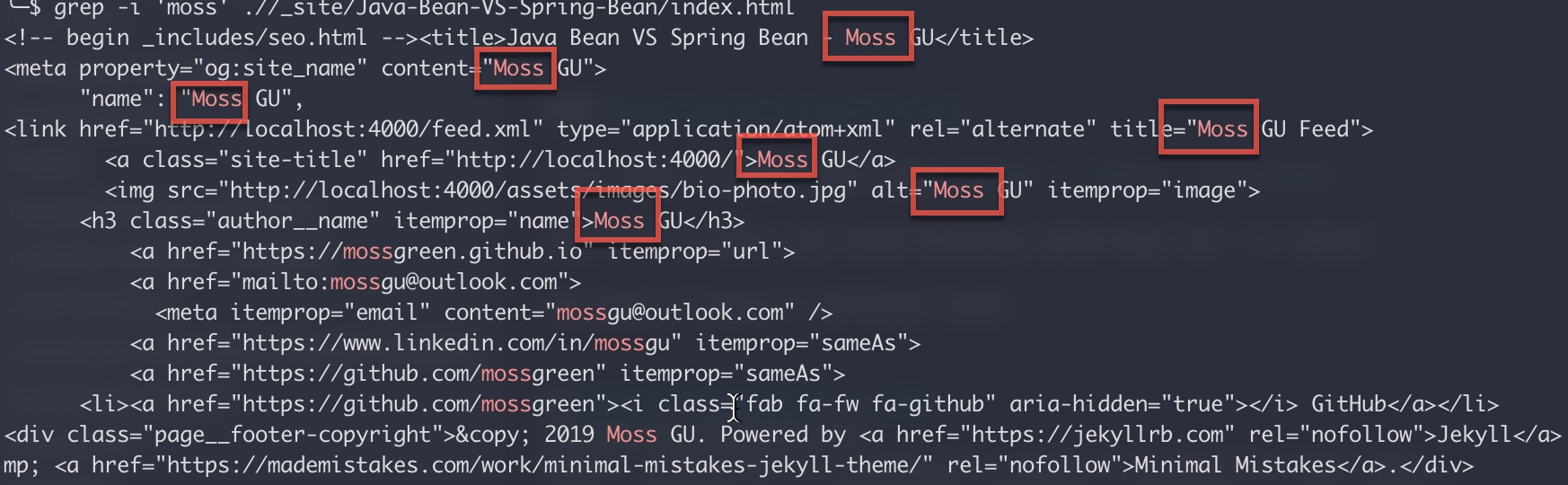
It returns all the lines that contain given string insensitive.
-
Search a string as a whole word
-w\$ grep -w -i 'moss' .//_site/Java-Bean-VS-Spring-Bean/index.html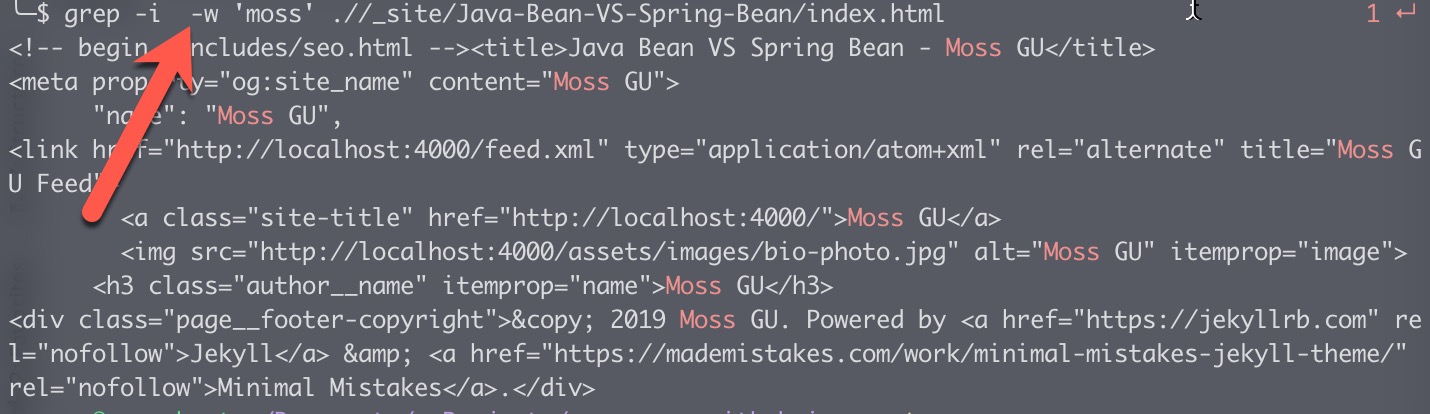
It returns only the whole words.
-
Count the Matching Lines
\$ grep -Fc 'moss' .//_site/Java-Bean-VS-Spring-Bean/index.html 6grep is a line-based search utility. The
-coption will output the count of matched lines instead of the count of pattern occurrences.
Search in Directories
-
Grep in
ls\$ ls -lt | grep 'Feb 28 2046' -
in current directory, find all
.mdfiles that contains ‘text’ and print out the line\$ grep test *md CHANGELOG.md:* Remove `base_path` include from `/test` pages. CHANGELOG.md:* Test strict Front Matter in `/test` site. [#1236](https://github.com/mmistakes/minimal-mistakes/pull/1236) -
find all files that contain some pattern.
\$ grep -Rl 'mossgu' ./Use the
-loption to skip the matching information and let grep print only the file names of matched files. -
list how many times a string shows in each file
\$ grep -RlFc 'mossgu' ./ -
find all lines that don’t have the given pattern
\$ grep -v test *md*
Regular Expressions in grep
-
*: all chars, length could be 0,\$ grep 'text' d* # match all fiels name starts with d and contains 'test' -
^: regex starts with\$ grep '^root' ./ # match 'root::0:root`, not 'mail::6:root' -
$regex ends with\$ grep 'root$' ./ #match 'mail::6:root', not 'tty::7:root,tty,adm' -
\<start of the pattern # ‘<moss’ starts with ‘moss’ -
\>end of the pattern # ‘moss>’ ends with ‘moss’ -
\bmoss\b# only ‘moss’
Docker logs with grep
grep doesn’t work on docker logs command: docker logs nginx | grep "error".
Because docker logs doesn’t send output to standard output. piping works only for stdout. Try:
\$ docker logs nginx 2>&1 | grep "error"
Scenarios
1. I have a very big log file and try to find the line that in a certain time
# -n show line number
\$ grep -n '2019-10-24 00:01:11' *.log
2. find from root, all the log files and contians ‘ERROR’
\$ find / -type f -name "*.log" | xargs grep "ERROR"
3. from current directory, find all .in files and contains ‘tomcat’
\$ find . -name "*.in" | xargs grep "tomcat"
4. match part or whole world
\$ grep man * # match batman, manic, man
\$ grep '\<man' * # match manic, man, not batman
\$ grep '\<man\>' * # match man, not batman manic
5. find all empty lines
\$ grep ^$ /etc
6. find multiple patterns
\$ grep -e 'hi' -e 'moss' ./ # match either of them
\$ grep -E 'hi|moss' ./ # match either of them
# match all
\$ grep '*hi*moss*' file_path
\$ grep '*moss*hi*' file_path
\$ grep 'hi\|moss\|hello' file_path
7. show the matching line and the following 100 lines
\$ grep -A100 Error ./
8. show the matching line and 100 lines prior
\$ grep -B100 Error ./
9. print system thread and find usefule info
\$ ps -ef | grep 'postgres' -i
10. in git blame find the line 400
\$ git blam main.js | grep 400
11. find very big files on the server
\$ df -h
Filesystem Size Used Avail Capacity iused ifree %iused Mounted on
/dev/disk1s1 234Gi 186Gi 45Gi 81% 2232606 9223372036852543201 0% /
devfs 346Ki 346Ki 0Bi 100% 1197 0 100% /dev
/dev/disk1s4 234Gi 2.0Gi 45Gi 5% 2 9223372036854775805 0% /private/var/vm
map -hosts 0Bi 0Bi 0Bi 100% 0 0 100% /net
map auto_home 0Bi 0Bi 0Bi 100% 0 0 100% /home
\$ df -h | grep 'G' -n
2:/dev/disk1s1 234Gi 186Gi 45Gi 81% 2232606 9223372036852543201 0% /
4:/dev/disk1s4 234Gi 2.0Gi 45Gi 5% 2 9223372036854775805 0% /private/var/vm
References
last update: Aug 2020
